Proofreading check list
- Raphaël Freeman
- Apr 30, 2020
- 6 min read
Updated: Aug 24, 2022
I will try and keep this check list updated regularly. You have just received the first draft of the typeset book, and the first question you might ask yourself is which corrections need to be addressed now and which on a later draft.
To answer this question, we first need to understand the typesetting process.
The typesetter will send the PDF to the proofreader. Any comments will be marked up in Adobe Reader and then returned. This process goes back and forth until the manuscript is ready for print. After all the corrections are done, the typesetter will balance the file.
However, certain parts of the process should not be addressed until balancing is done. This is because InDesign doesn’t include automatic settings, and it is inefficient to manually fix something that will subsequently change when pagination is finalized during balancing. A classic example is the table of contents; the first page of Chapter 12, for example, might change due to balancing and cause us to lose a couple of pages.
Therefore, some checks must be left until after this balancing stage. It is very important to remember that after this stage, you don’t want to make any textual corrections in the main body of the text.
Commenting on drafts 1–3 (or more)
1. Errors that were not caught before typesetting! One thing to bear in mind is global changes. It’s very tempting to use the find-replace function and change all occurrences of a specific word, but it’s also risky. We recommend applying the changes one by one.
2. Errors made by the typesetter include but are not limited to formatting errors. Don’t be tempted to refer to a “Heading A” since this is not a universal term. A better practice is to reference a heading on a different page. The same goes for “quote” or “extract”. Also, when referring to page numbers, use the actual page number printed and not the PDF page number. For example, chapter one may begin on page 1, but due to prelimns, it might physically be the eleventh page of the book, and the PDF will say page 11. However, InDesign will refer to it as page 1, so one should reference it as page 1 and not 11.
3. TOC: Check the wording of the TOC, and ensure that all the heading levels have been included and that the wording of the TOC correlates with the actual headings in the book. There is no point in doing a rigorous check of page numbers before balancing since these will change from draft to draft. Sometimes the typesetter is asked to build a table of contents from the headings; in this case, there may be a different style for a B-head that follows an A-head that can be missed. Conversely, a table of contents might be provided, and the text might not match the actual chapter headings throughout the book.
4. Running heads: As you can see in the image below, the running head doesn’t quite fit! Simply go to the chapter title and, by adding a note to text in the PDF, mark where to truncate or give the alternate text that will be used for the running head.
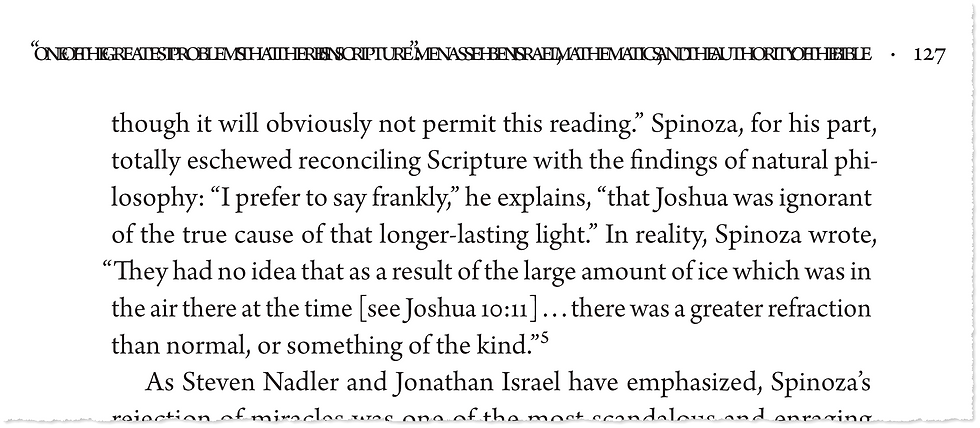
There are different conventions regarding what should appear in the running head of the recto or verso. Either way, any changes should only be made the first time they appear.
Regarding formatting in a running head, such as italics or the use of a special glyph like an ḥ or even another language, this has to be done manually, so only mark this after balancing.
5. Footnotes and Endnotes: Adobe InDesign supports automatic footnotes and endnotes. Restarting notes at the beginning of a chapter is a simple command. Therefore when checking notes, if they are numbered incorrectly, simply mention them at the beginning of the chapter. No need to manually correct each and every one.
The exception would be if footnotes were manually typeset as was necessary in the example below. If you see several notes on one line, this is an example of manual footnotes or semi-automatic. It is a good idea to check such instances with the typesetter.

Another point to consider with footnotes is that if you need to delete an entire footnote, it is sufficient to simply delete the footnote reference within the text, and so too with endnotes. Although deleting the footnote itself is a good signal to the typesetter that deleting the reference was not a mistake.
Since InDesign ignores the “don’t allow widows” rule in the paragraph styles on footnotes, this must be fixed after balancing too. Of course, if there are any widows in the main body of the text, they can be noted in the first draft.
6. Bad breaks: InDesign has a superb hyphenation dictionary. To date, I have never found a word that InDesign has broken incorrectly. In general, you don’t need to worry about checking for bad hyphenation. If the word is in a foreign language, simply highlight the word and add a note indicating which language the breaks should follow.
For words not in the dictionary, such as transliterations from other languages, attach a note giving several breakpoint options: e.g. be~~ra~chot. One tilde (~) indicates the best hyphenation point, two for your second choice(s) and three for a poor third. If the word repeats in the document, it will automatically apply this hyphenation rule. You can have more than one single, double or triple tildes.
There are other kinds of bad breaks that different publishing houses prefer to avoid. My personal preference is to try and not break over a column, not to break capitalized words and not to break hyphenated words. However, if this creates poor spacing, I will break manually.
A more lengthy treatment on the subject can be found here: Wonky Hyphenation (renanatype.com)
7. Long URLs. CMS has a standard for breaking URLs over a line. I use a script to break the URL correctly whilst preserving the live link.
8. Last page in a chapter. Just as you don’t want widows on a page, you also don’t want the last page of a chapter to have less than three lines. This is something to add to the “after balancing” checklist.
9. Images. Pictures present several problems in typesetting. The first is the “quality” of the image, especially as images are often sourced from websites. Secondly, when placing images, we want to ensure that their location is still correct after various proofs.
The method I use is that all the images are placed as large as possible within the text block unless the quality isn’t good enough for print, in which case they are placed at their maximum print size. The proofreader can now make sure that (a) the correct images have been placed with their corresponding caption and (b) that they are all of the sufficient resolution for the size required.
As well as checking the existence, quality, and location of each image, we can already indicate in the first draft 1, any images that need to be made smaller. Simply add a sticky note on the image itself with the width in centimeters [click for more information]
We can also take the opportunity to merge several images onto one line. To achieve this, a sticky note was placed over the first image and “merge 4” written.

There is one caveat. To ensure that we don’t lose the connection between the image(s) and the text, we may be left with large ugly spaces. When we balance the book, this will be fixed by breaking the anchor from the image to the text. This will allow the text to flow around the images. It may also be that until balancing, images may be placed rather awkwardly, sometimes even overlapping footnotes. Again, all this will be fixed after balancing.
10. Tables. Typically we want tables not to break over a page if possible. In the first few drafts, tables will be treated as an image, and after balancing, we will fix the invariably created large vertical spaces.
The After-Balancing Checklist
1. TOC: Every TOC entry on each draft after balancing should be checked. Typically, there is only one draft after balancing, but if there are more, it’s essential to check the page numbers in the table of contents again.
2. Running heads: Now is the time to comment on any special treatment that might be required on running heads, such as italics, small caps, special glyphs or even Hebrew. This is only necessary at the beginning of the chapter in question.
3. Footnotes: Check for widows in footnotes since InDesign ignores the feature to keep the last two lines in a paragraph with footnotes.
4. Cross-references: Now is the time to mark up all the cross-references in the book manually.
5. Last page in a chapter. Check that the last page of a chapter has at least three lines.
6. Images: In the process of balancing, the aim of the typesetter is to eliminate the superfluous large spaces and awkward positioning of images since, during the process, images might be disconnected from the text flow and end up on the wrong page, and their correct location should be verified.
7. Tables. Same process as Images.
8. Folios. Check that the page numbers are in sequence and present on all pages that they need to be. Check that the beginning of the book, typically Chapter one or Part one, starts on page 1 and that the prelimns are numbered in roman numerals.
9. Ibid. During the balancing process, the main body text will move; this is the time to sort out putting Ibid. in footnotes.



Thank you for sharing this detailed overview of the typesetting process! It’s incredibly informative and highlights the importance of careful proofreading and timing in addressing corrections. For those who may need additional support, our write my dissertation services in New Zealand can help streamline the writing process, ensuring a polished final product that meets all academic standards. Keep up the great work!
Thank you for sharing this comprehensive proofreading checklist! It provides valuable insights into the typesetting process and highlights essential steps for ensuring a polished manuscript. At British Book Publishers UK, our book editing and proofreading services are designed to complement these efforts, ensuring every detail is meticulously refined before publication. This thorough approach not only enhances the quality of the text but also prepares it for a seamless transition into print.